🏃♂️
Lend NFTs on RentaFi (For Advance)
In RentaFi, advanced settings can be used.
Introducing those unique functions, expand the range of your rental strategy!
Additional required settings are as follows.
- Lock Duration
Length of time to lock the NFT into the contract
- Reserve for specific renter
Lending and renting for a specific address
Lock and Lend the NFT
- Set Rental Duration (number of days you can rent) and Daily Rental Price (rental price per day).
image
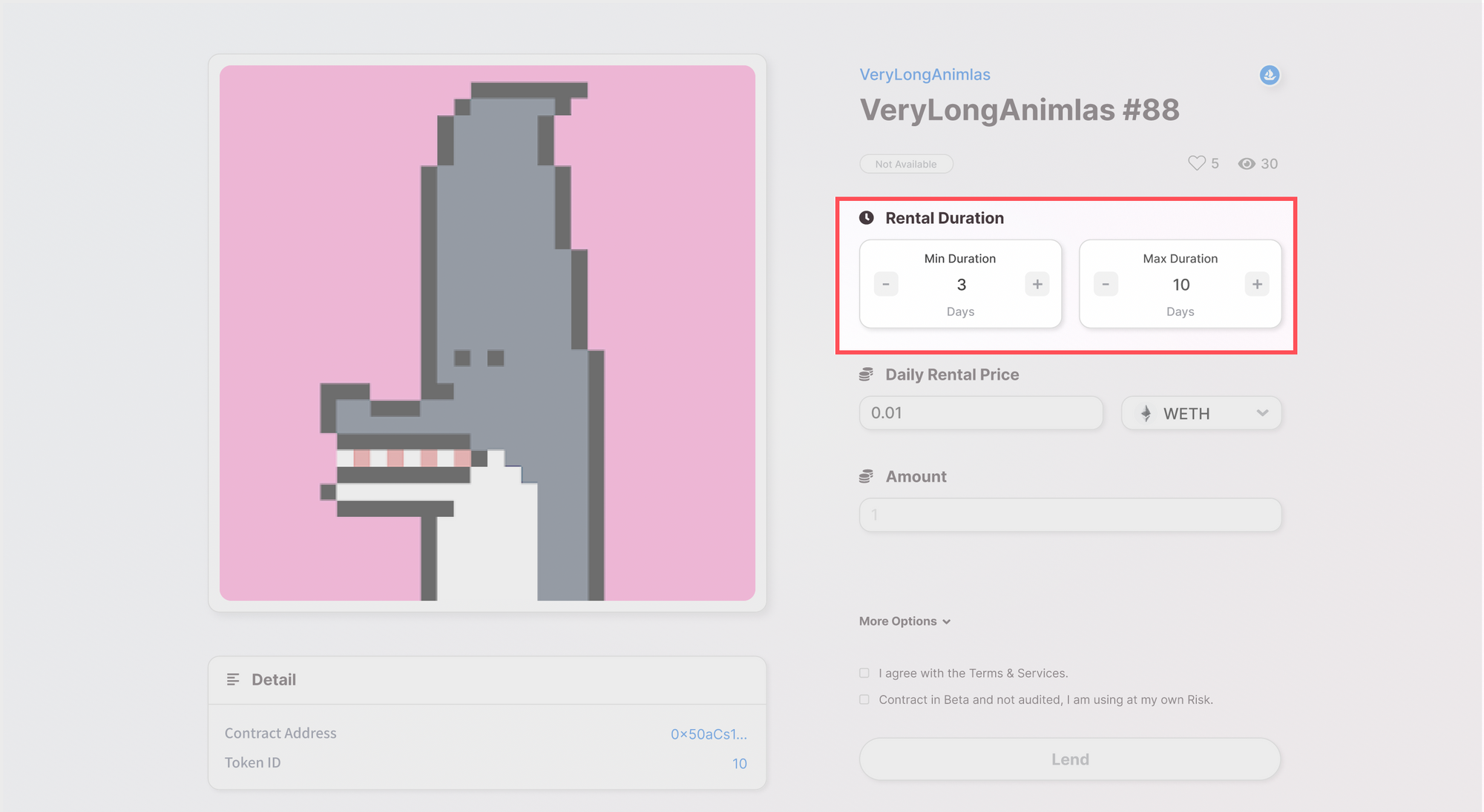
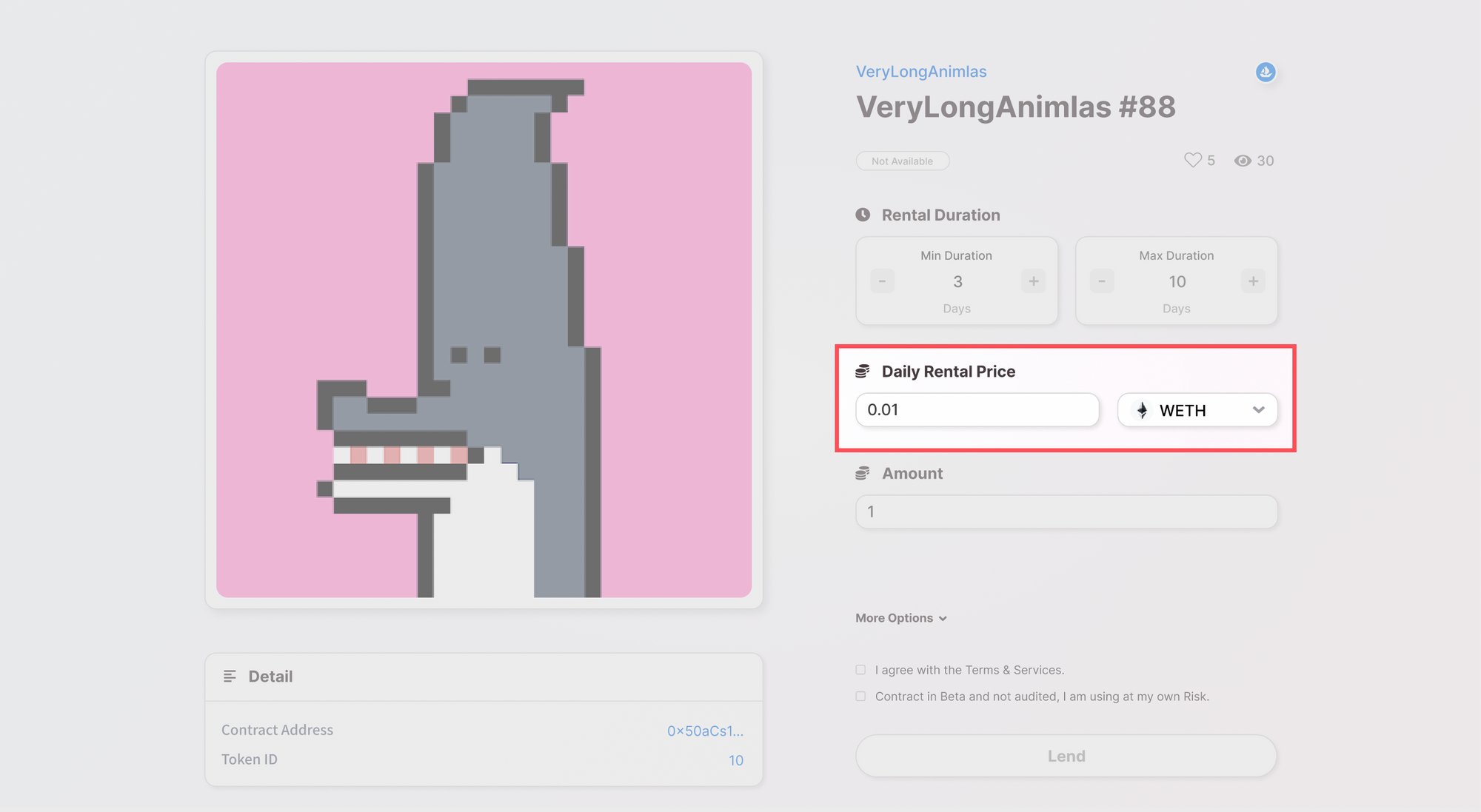
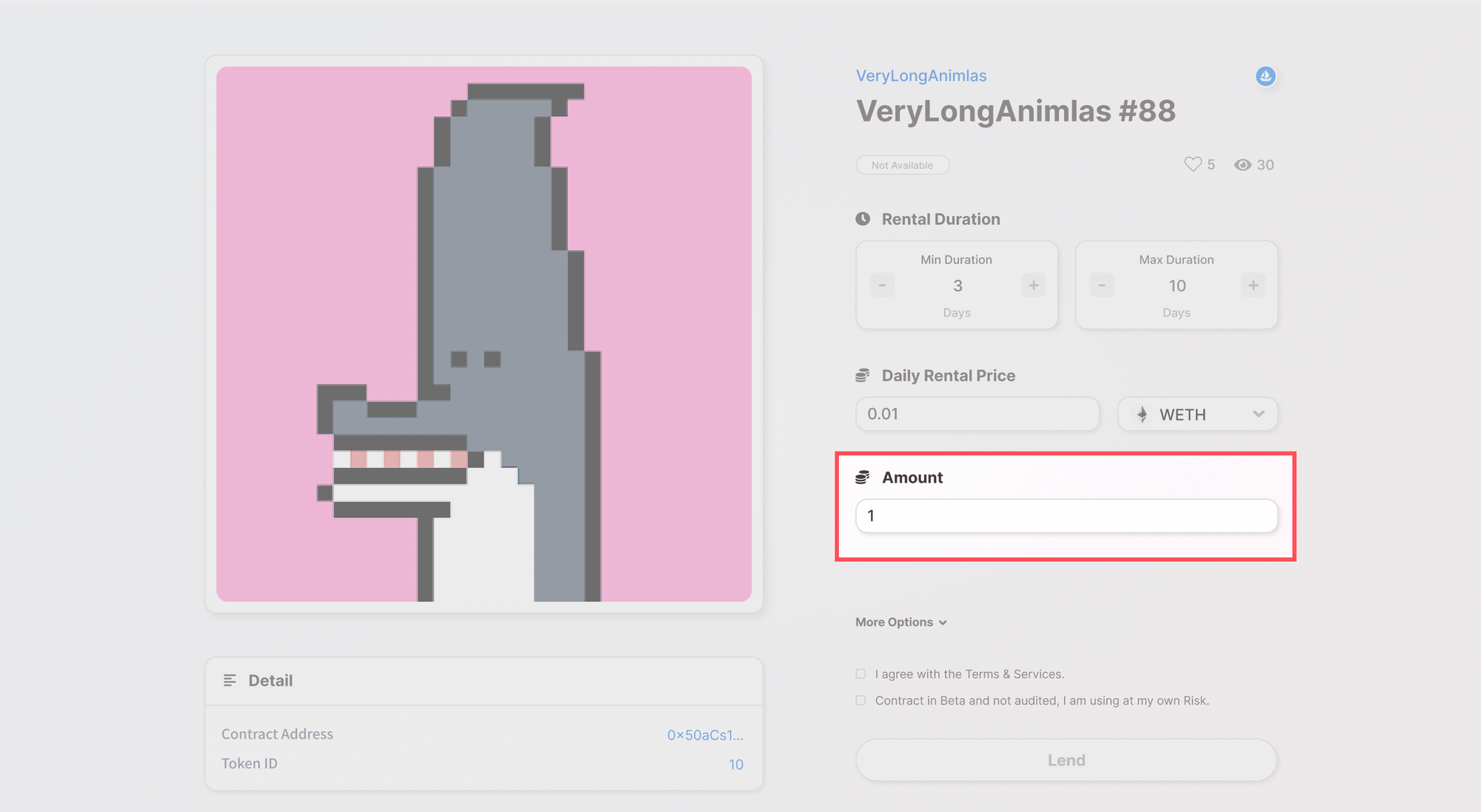
- Click the More option, and display option.
image
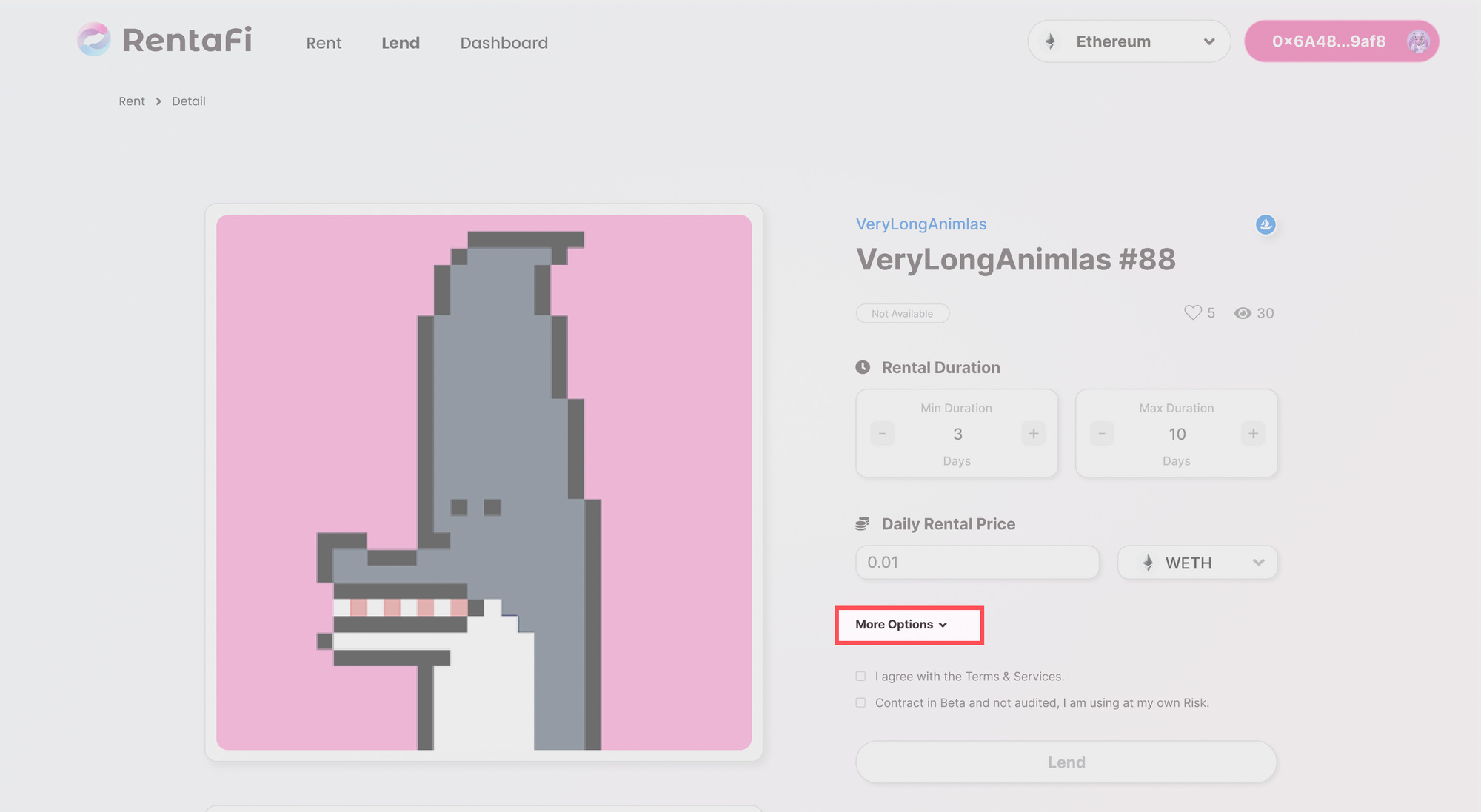
- Activate Lock Duration, Set it, and implement Lend
NFTs cannot be withdrawn for the period set in Lock Duration.
image
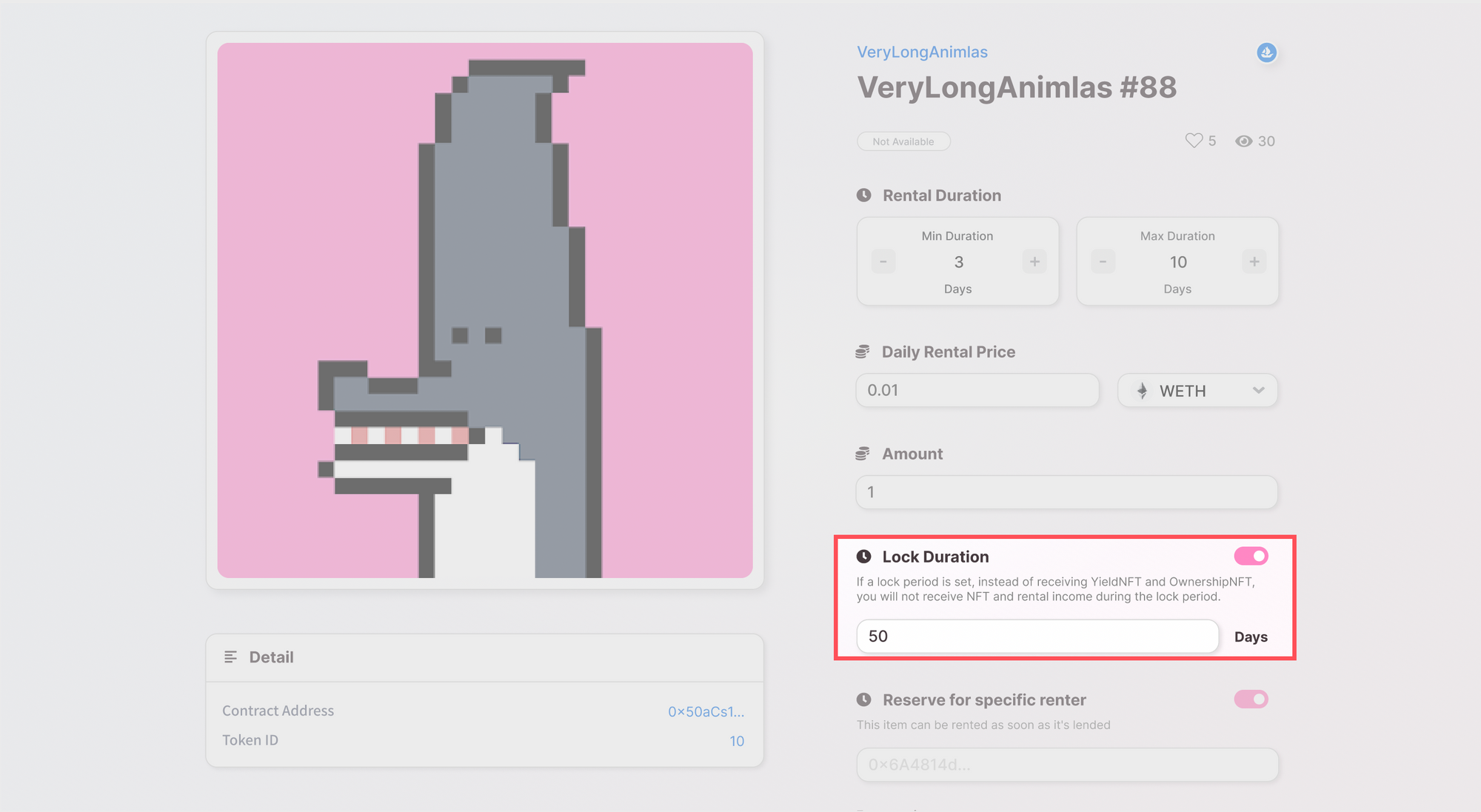
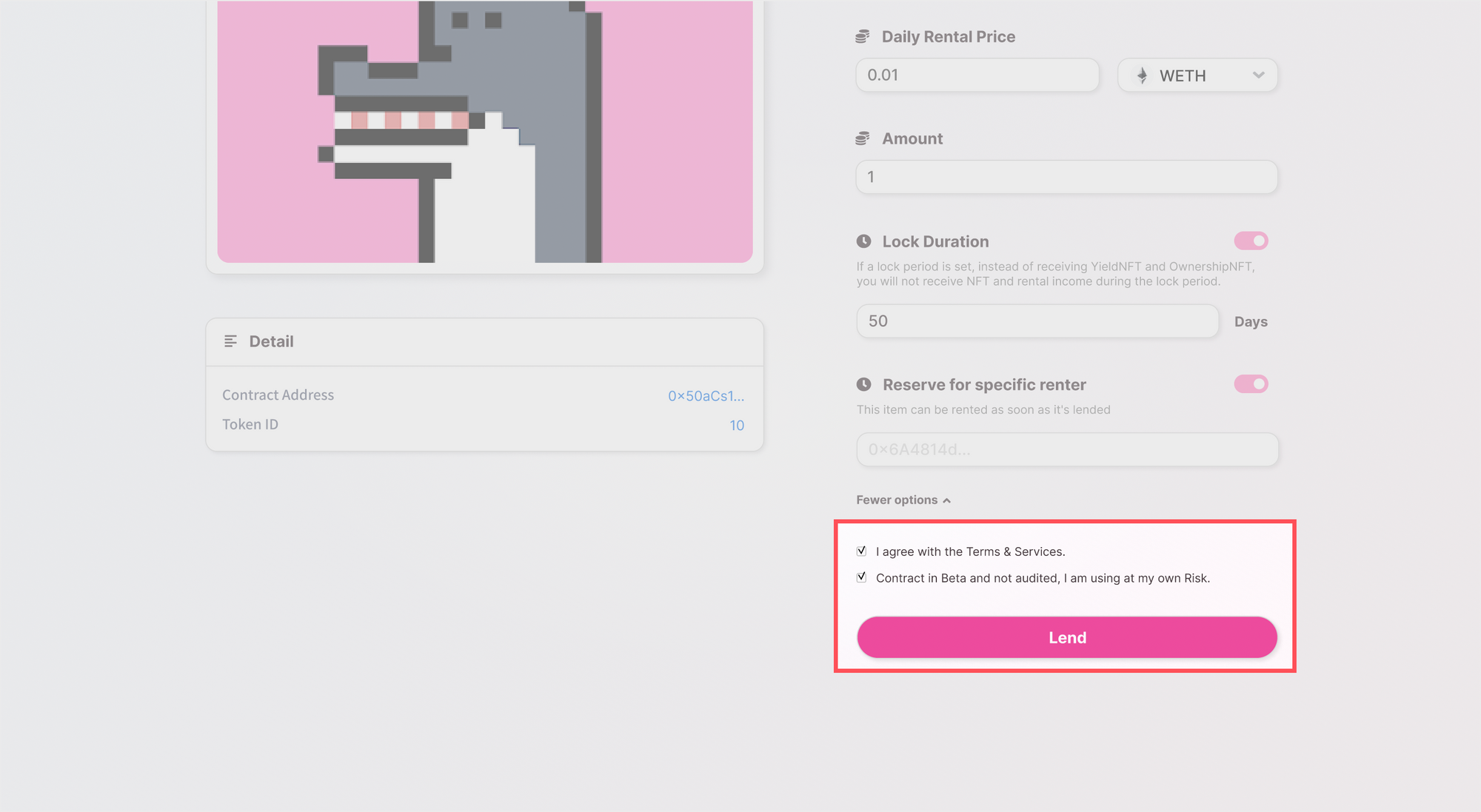
Reserve for a specific renter
- Set Rental Duration (number of days you can rent) and Daily Rental Price (rental price per day).
image
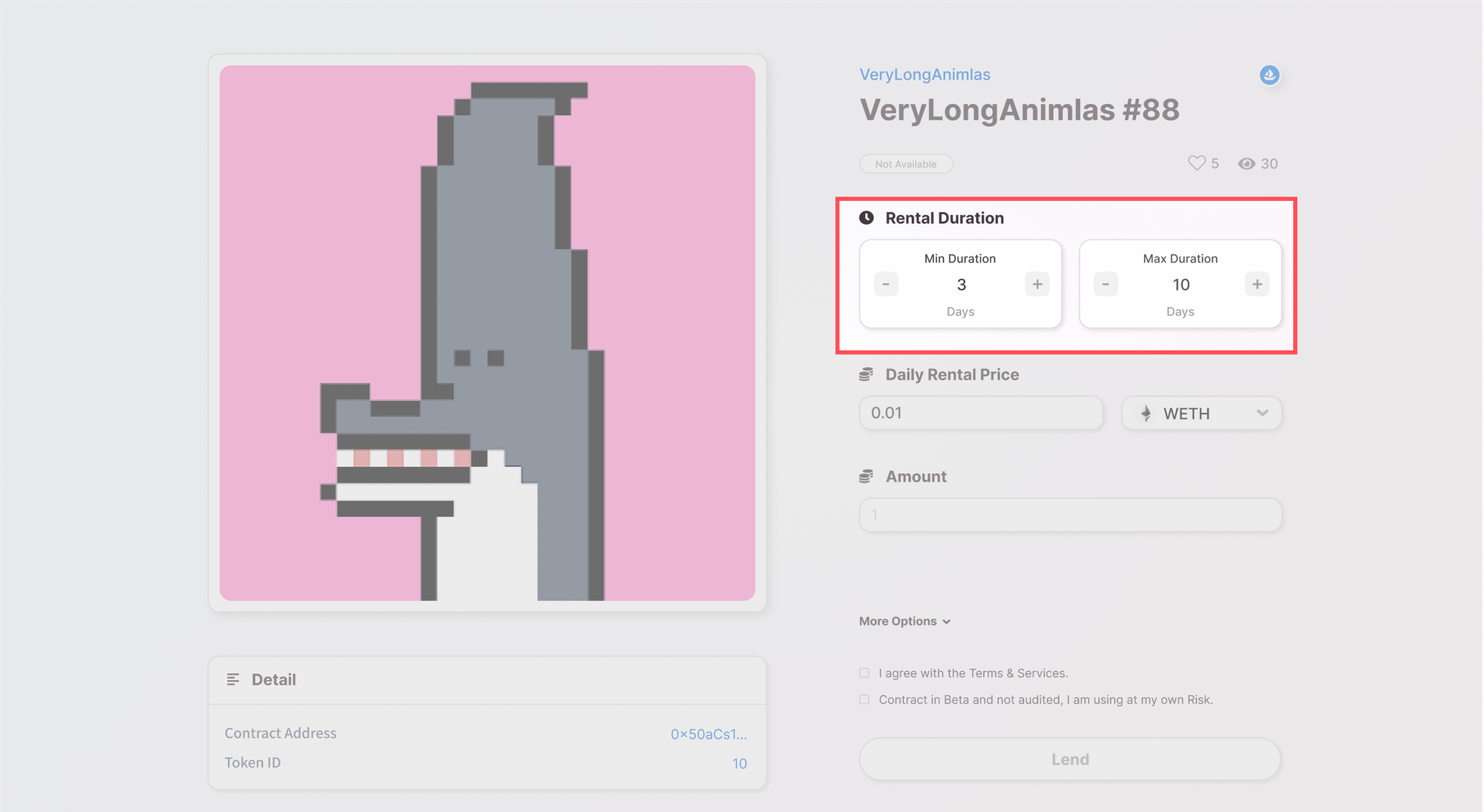
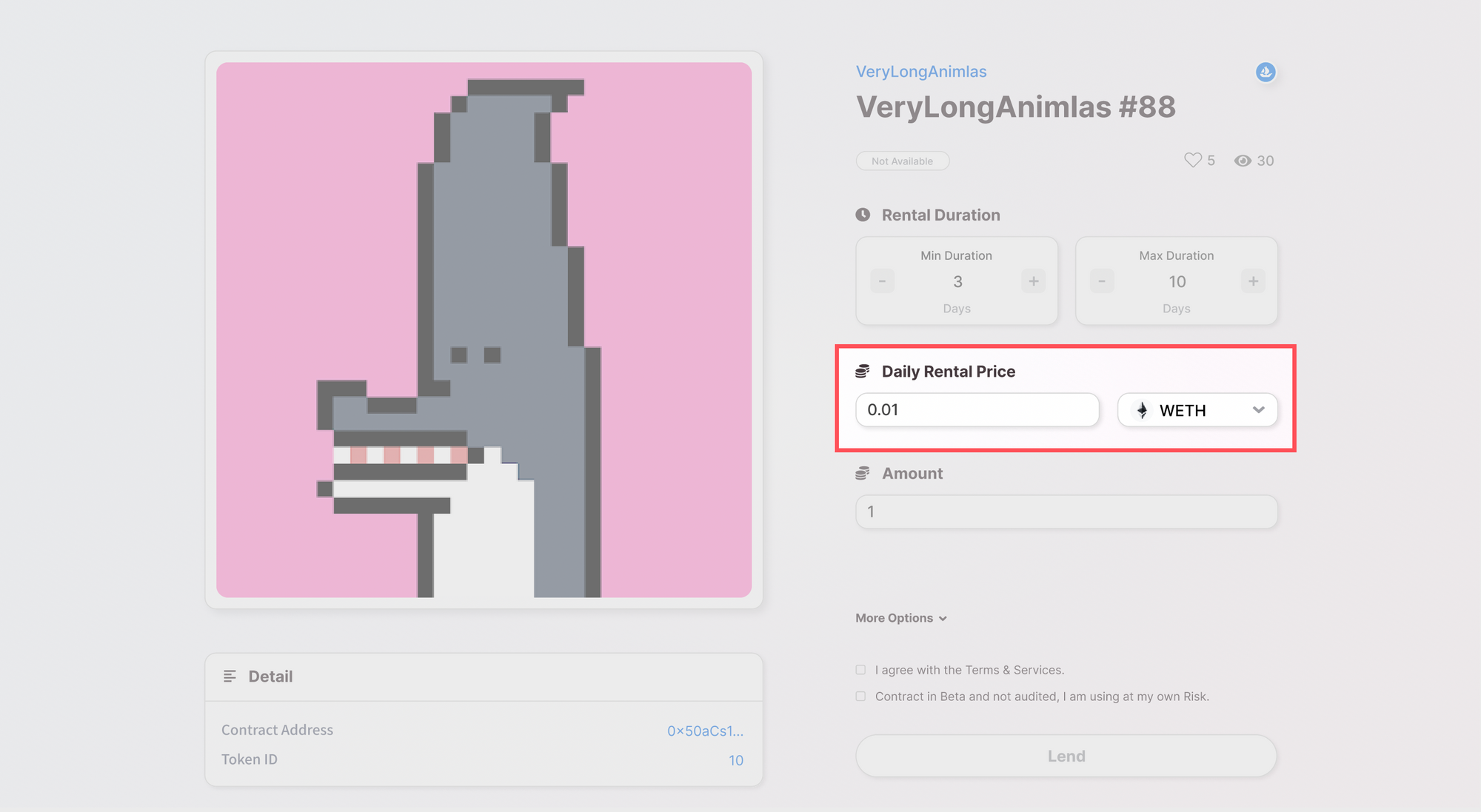
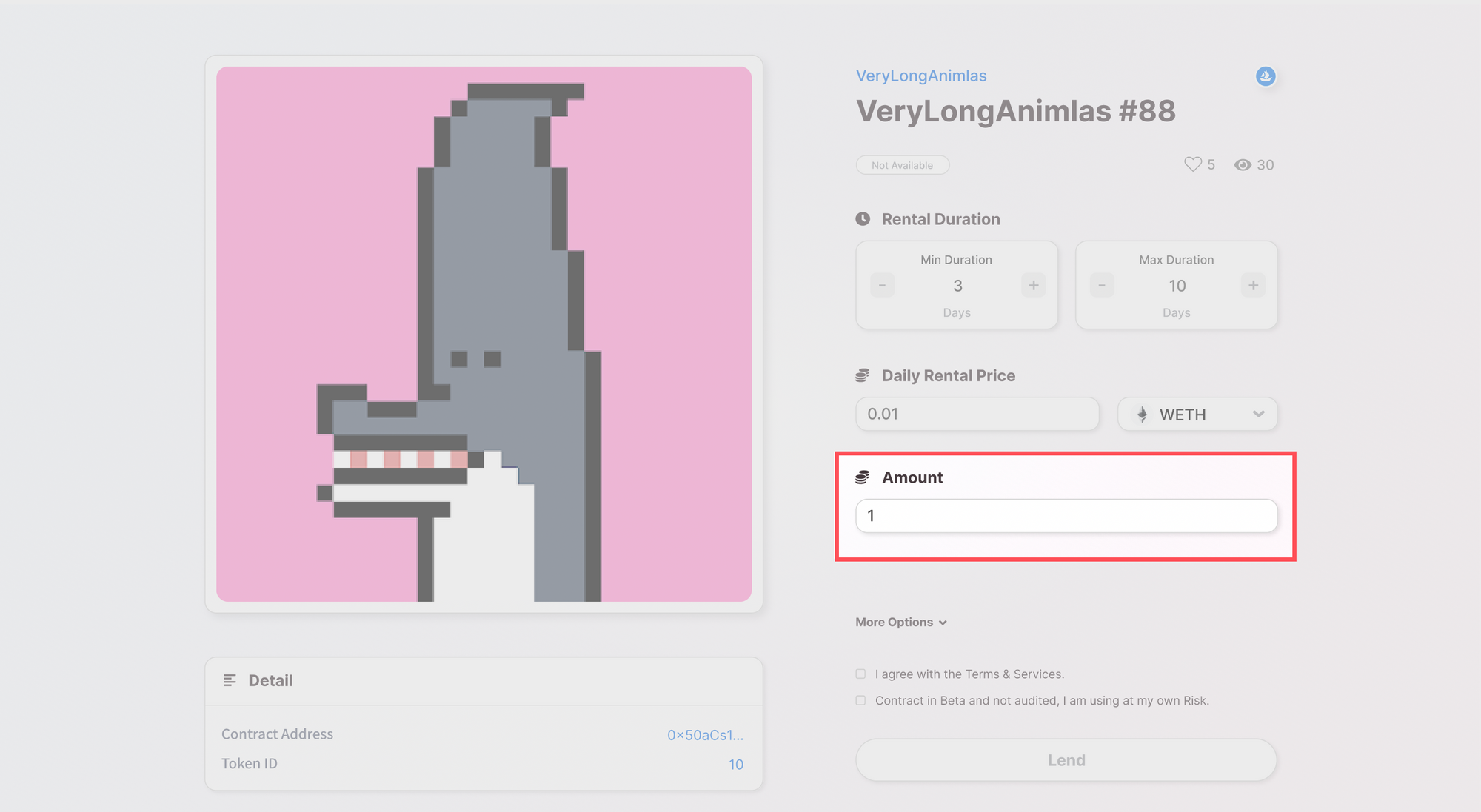
- Click the More option, and display option.
image
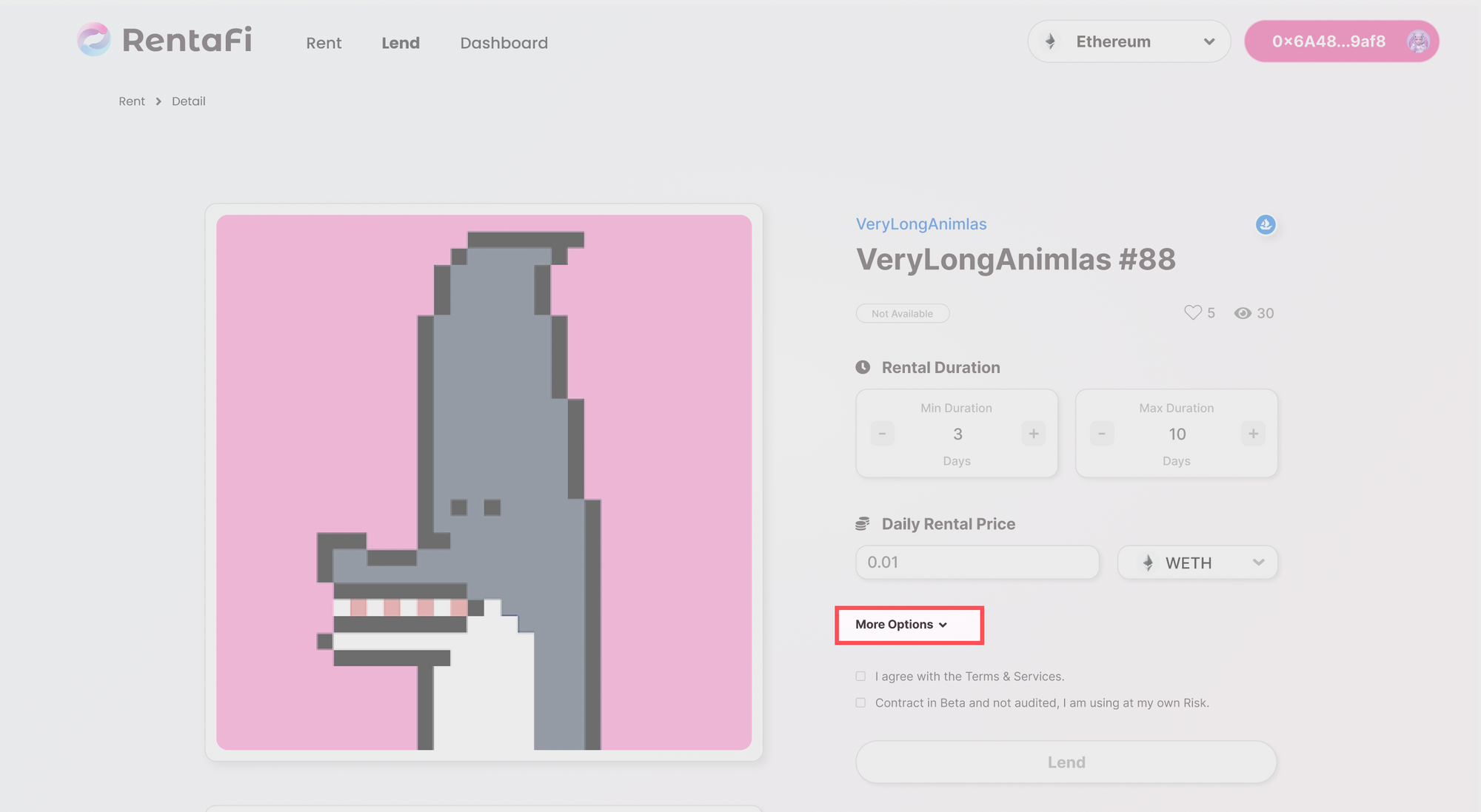
- Activate Reserve for specific renter, set the wallet address you would like to rent out, and implement Lend
If you make a mistake in entering your wallet address and implement a Lend, please enter it carefully as it cannot be reversed.
image
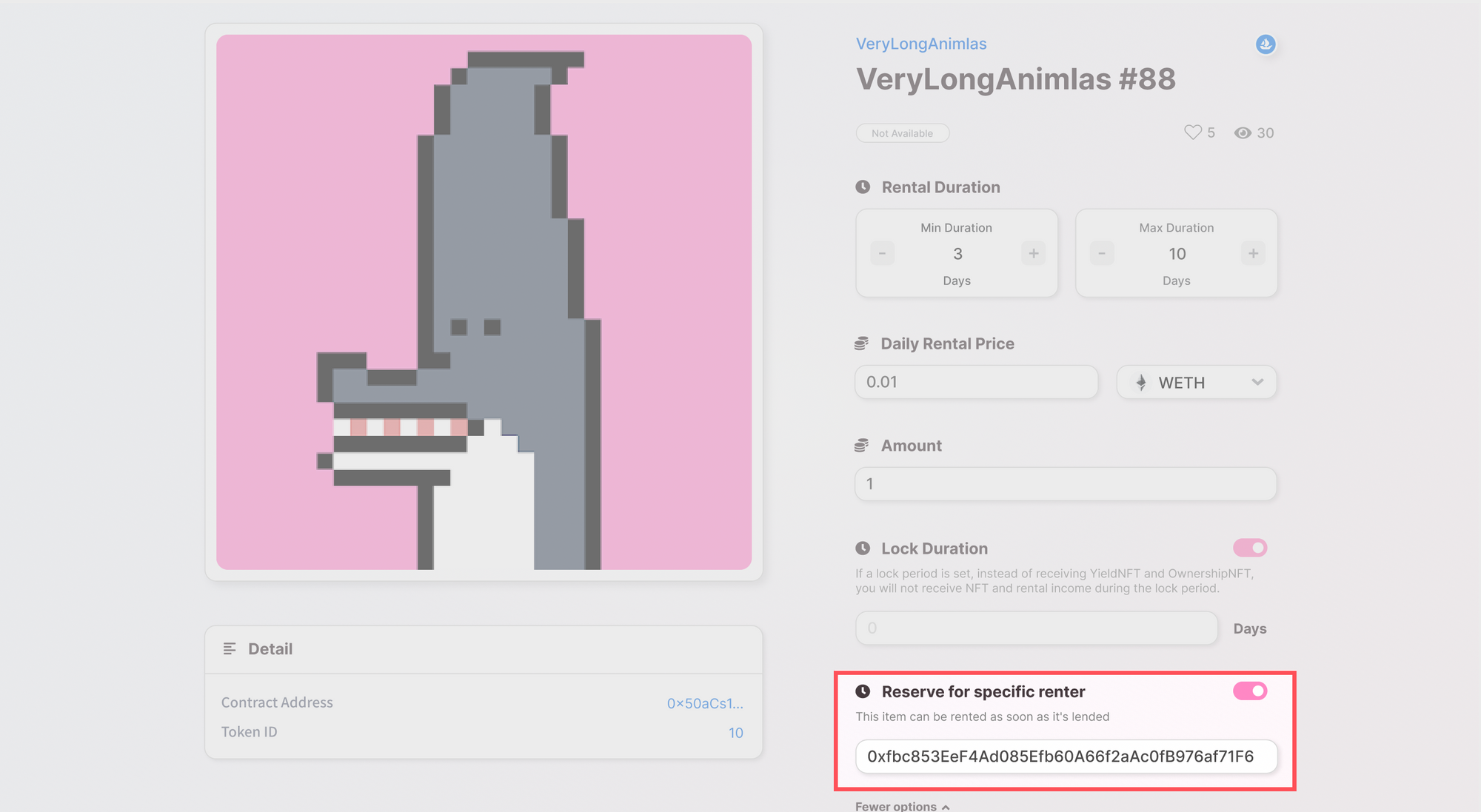
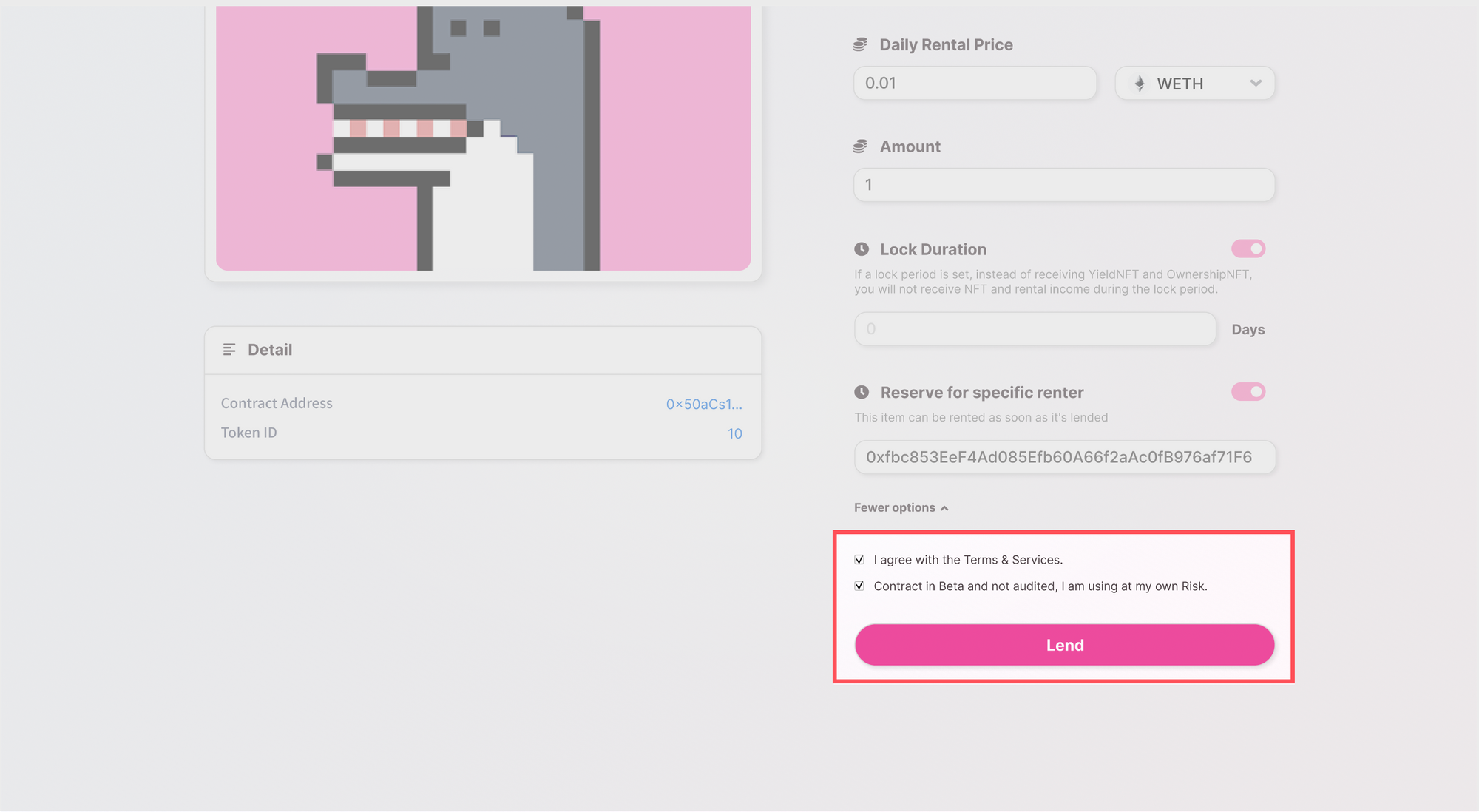
Check the dashboard
When an NFT is deposited, its contents can be viewed from the dashboard.
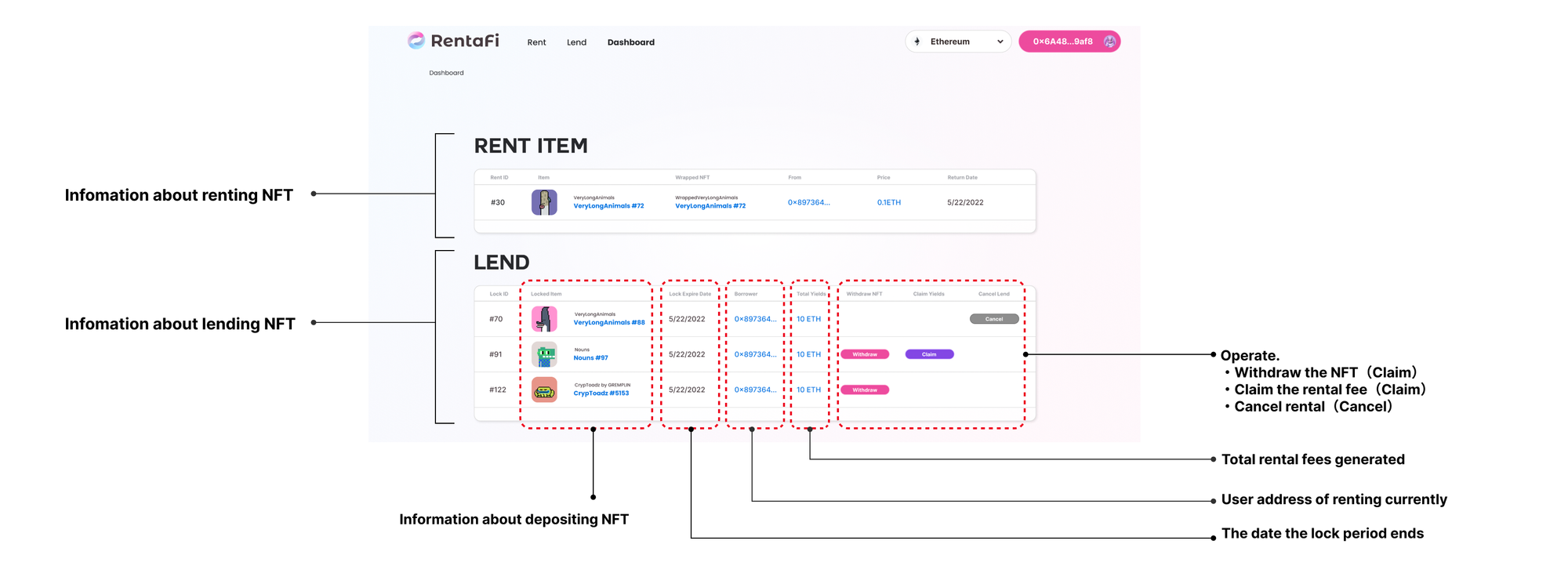
Claim Rental fee
- Open the dashboard
- The rental fee that can be claimed is displayed in correspondence with the yNFT held.
If you don’t have a yNFT with you, you cannot claim the rental fee.
- Click Claim
- Verify and approve displayed contents from the wallet
- Transaction Succeed is pulled out when it appears in the upper right corner.
Cancel to lend
NFTs can be canceled before the rental has occurred.
When a cancellation is performed, oNFT (oNFT and yNFT if a lock period has been set) will be automatically Burned and removed from the wallet.